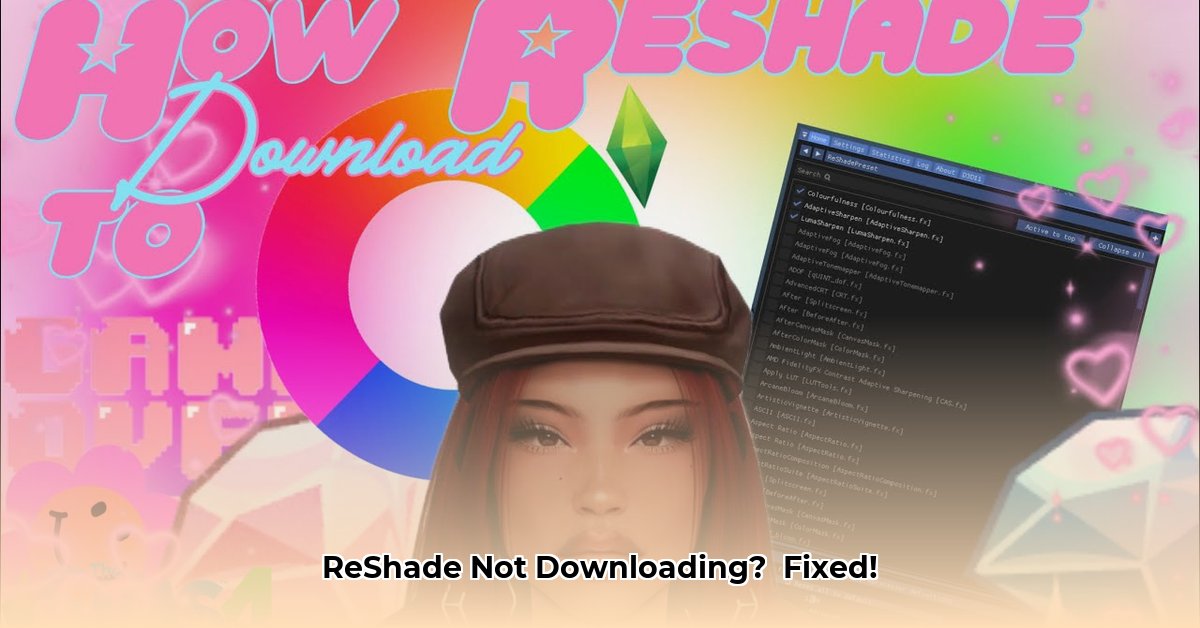
Downloading and installing ReShade can be tricky, but this guide will walk you through common problems and solutions. Let's get those enhanced graphics working!
Step-by-Step ReShade Download Troubleshooting
Step 1: Check Your Internet Connection
Before troubleshooting ReShade, ensure your internet connection is working correctly. Can you browse the web? If not, fix your connection first.
Step 2: Download from the Official Source
Download ReShade only from the official website (reshade.me). Third-party sites may offer corrupted or malicious files.
Step 3: Disable Security Software (Temporarily)
Your antivirus or firewall might block ReShade. Temporarily disable them, download ReShade, then re-enable your security software. Restart your computer afterward.
Step 4: Address RivaTuner Statistics Server (RTSS) Conflicts
RivaTuner Statistics Server (RTSS) can interfere with ReShade. Update RTSS to the latest stable version or, with caution, a beta version (some users report success with 7.0.0 beta). Always back up important files before installing beta software. Restart your computer after updating.
Step 5: Run the Installer as Administrator
ReShade requires administrator privileges. Right-click the installer and select "Run as administrator."
Step 6: Ensure Sufficient Hard Drive Space
ReShade needs enough hard drive space to install. Check your hard drive space and delete unnecessary files if needed.
Step 7: Update Your Graphics Drivers
Outdated or incompatible graphics drivers (for Nvidia, AMD, or Intel) are a common cause of installation problems. Visit your graphics card manufacturer's website to download and install the latest drivers. Restart your computer after installation. This step is often overlooked, but crucial!
Step 8: Reinstall ReShade
If all else fails, try reinstalling ReShade. Back up your files first! Completely uninstall the current version, then download and install the latest version from the official website.
Step-by-step Troubleshooting Table
| Problem | Solution |
|---|---|
| Internet Connection Issues | Check your internet connection and router. Try using a different browser or device. |
| Antivirus/Firewall Block | Temporarily disable security software (remember to re-enable!), then restart your PC. |
| RTSS Conflict | Update RTSS to the latest stable or beta version (use caution with betas). Restart your PC. |
| Insufficient Disk Space | Free up hard drive space. |
| Outdated Graphics Drivers | Update your graphics drivers from your manufacturer's website. Restart your PC. |
| Insufficient Permissions | Run the installer as administrator. |
Advanced Troubleshooting: DirectX and RTSS
If the basic steps haven't resolved the issue, let's delve deeper into DirectX and RTSS.
DirectX: The Foundation of ReShade
ReShade relies on DirectX. An outdated or corrupted DirectX installation can prevent ReShade from working.
- Download DirectX: Download the latest DirectX End-User Runtimes from the official Microsoft website.
- Install DirectX: Run the installer and follow the on-screen instructions.
- Restart your PC: Restart your computer for the changes to take effect.
- Retry ReShade Installation: Attempt to install ReShade again.
RivaTuner Statistics Server (RTSS): Resolving Conflicts
Outdated RTSS versions frequently clash with ReShade.
- Check RTSS Version: Determine your current RTSS version.
- Update RTSS: Download and install the latest stable or beta version (proceed with caution with betas).
- Restart and Retry: Restart your system and retry the ReShade installation.
Further Troubleshooting
- Game-Specific Issues: If ReShade works but causes crashes in specific games, research community solutions or pre-made Reshade profiles for your game.
- Driver Conflicts (Again!): Re-check for outdated or corrupted graphics drivers.
- Reinstall ReShade (Again!): A clean reinstall might be necessary. Make sure all related programs are closed.
If you continue to experience issues, provide your system specifications (OS, graphics card, RAM, etc.) for more targeted assistance. Remember to consult the ReShade community forums for further help!
⭐⭐⭐⭐☆ (4.8)
Download via Link 1
Download via Link 2
Last updated: Tuesday, April 29, 2025